Ever feel like your internet is moving slower than a sloth on vacation? Struggling with endless buffering, laggy video calls, and websites that take forever to load? If so, your internet might be chocks on a bottleneck.
Don’t worry, you’re not alone! Many of us experience internet slowdowns that can be incredibly frustrating. But fear not, internet warriors! This guide will equip you with the knowledge to diagnose and defeat those pesky bottlenecks, getting your web experience back up to speed.
Signs Your Internet Chocks
Like a clogged pipe restricting water flow, an internet bottleneck creates a hurdle that slows down data transmission. Here are some telltale signs that your internet chocks:
- Slow Loading Websites: Pages that take an eternity to appear, with images and videos lagging.
- Buffering Bonanza: Constant buffering during video calls, movie streaming, or online gaming.
- Dropped Connections: Frequent disconnects from Wi-Fi or sudden interruptions during online activities.
- Lagging Like Crazy: Noticeable online games or video conferencing delays make real-time interactions frustrating.
10 Reasons Why Your Internet Connection is Crawling/Chocks:

A frustratingly slow internet connection can disrupt our work, entertainment, and online experience. Here are 10 reasons why your internet might be sluggish, along with solutions to get things back up to speed:
-
Plan Limitations:
- The most common culprit is that your internet service plan might not offer the bandwidth you need. Bandwidth refers to the amount of data that can flow through your connection simultaneously. Streaming high-definition videos, online gaming, and video calls all require significant bandwidth.
Solution: Contact your ISP (Internet Service Provider) and see if upgrading your plan to a higher bandwidth option is necessary.
-
Device Bottlenecks:
- Background applications and browser tabs on your computer, phone, or tablet can consume bandwidth and slow down your internet experience.
Solution: Close any unnecessary applications and browser tabs before engaging in internet-heavy activities. Update your device software and drivers to ensure optimal performance.
-
Wi-Fi Woes:
- Wi-Fi signal strength and interference can significantly impact internet speed.
Solution: Reposition your router for better coverage, and move it away from walls and electronic devices that can disrupt the signal. Consider upgrading to a newer router with a wider range and higher bandwidth capabilities. Your router might be fighting for channel space if you live in a crowded apartment complex with many Wi-Fi networks. Use a Wi-Fi scanner app to identify a less congested channel and switch your router accordingly (consult your router’s manual for instructions).
-
Outdated Hardware:
- An old router or modem might be unable to handle the demands of modern internet speeds.
Solution: Consider upgrading your router and modem to newer models supporting faster connections.
-
Overloaded Network:
- If you share your internet connection with many devices (laptops, phones, smart TVs) simultaneously, it can overload the network and slow down everyone’s experience.
Solution: Disconnect unused devices from Wi-Fi or consider setting data usage limits for specific devices if your router allows it. Explore options for mesh Wi-Fi systems if you have a large home and need better coverage for numerous devices.
-
Malware Mayhem:
- Viruses and malware can sometimes interfere with your internet connection by consuming bandwidth or rerouting traffic.
Solution: Run a thorough scan with your antivirus software to detect and eliminate any malicious programs.
-
Inefficient Browser Settings:
- Certain browser settings might affect internet speed.
Solution: Clear your browsing history, cookies, and cache regularly. Some browser extensions can also be resource-intensive, so consider disabling unnecessary ones.
-
High Latency:
- While often overlooked, latency refers to the time it takes for data to travel between your device and the server you’re trying to connect to. High latency can cause lag in online games and video calls, even if your overall download speed seems decent. Geographical distance from the server can contribute to higher latency.
Solution: If online gaming is your primary concern, consider connecting to servers located closer to your physical location.
-
ISP Throttling:
- In some cases, your ISP might throttle your internet speed during peak usage times to manage overall network traffic.
Solution: Contact your ISP to inquire about their throttling policies and see if there are options to avoid it. Upgrading your internet plan might also help you avoid throttling limitations.
-
Physical Infrastructure Issues:
- In rare cases, the problem might lie with the physical infrastructure between your home and your ISP. This could be due to damaged cables or technical issues on the ISP’s end.
Solution: Contact your ISP and report the issue. They can diagnose the problem and take necessary actions to repair or improve the physical infrastructure.
How do you fix a slow internet connection?
Here’s a detailed breakdown of how to diagnose and fix a slow internet connection or internet chocking, tackling the issue from various angles:
Step 1: Identify the Bottleneck
Before diving into solutions, pinpoint the location of the slowdown. Here’s how:
-
Internet Speed Test: Run a speed test using reliable online tools like https://www.speedtest.net/ or https://about.netflix.com/en/news/now-available-globally-fast-com-a-new-tool-to-check-your-internet-speed. Compare the results with your subscribed internet plan to see if you’re getting the promised speeds.
-
Wired vs. Wireless: Test your internet speed using both a wired ethernet connection directly connected to your device and your Wi-Fi. If the wired connection is significantly faster, the bottleneck likely lies with your Wi-Fi.
-
Device Isolation: Try connecting different devices (laptops, phones, tablets) to your Wi-Fi. If the slowness persists on all devices, it points towards an issue with your internet plan or ISP (Internet Service Provider). However, if only one device suffers, the problem might be specific to that device.
Step 2: Optimize Your Device
If the bottleneck seems to be on your device, consider these solutions:
-
Close Background Culprits: Background applications and browser tabs running silently can hog bandwidth. Shut down anything unnecessary before engaging in internet-heavy activities like streaming or online gaming.
-
Software Samurai: Outdated device software and drivers can hinder performance. Update your operating system, web browser, and any relevant software applications to ensure they’re running the latest versions.
-
Antivirus Alert: While essential for security, antivirus software can sometimes slow things down. Consider temporarily disabling it (if safe) to see if it improves your internet speed. However, only do this when you’re confident your device is protected otherwise.
Step 3: Wi-Fi Warrior Tips
If the diagnosis points towards Wi-Fi woes, here are some strategies:
-
Location, Location, Location: The placement of your router significantly impacts signal strength. Reposition your router to a central location in your home, away from walls, metal objects, and electronic devices that can disrupt the signal.
-
Upgrade Your Arsenal: If your router is old or outdated, consider upgrading to a newer model with higher bandwidth capabilities and features like beamforming technology that can focus the signal towards your devices.
-
Channel Surfing: Wi-Fi routers operate on different channels. If your neighbourhood has a lot of Wi-Fi networks, yours might be congested, leading to slower speeds. Use a Wi-Fi scanner app to identify a less crowded channel and switch your router accordingly (consult your router’s manual for instructions).
Step 4: Confronting Your ISP
If the bottleneck persists after optimizing your devices and Wi-Fi, it might be time to talk to your ISP. Here’s what to do:
-
Gather Evidence: Have your internet speed test results and a record of the troubleshooting steps you’ve taken ready.
-
Explain the Situation: Clearly explain the issue you’re facing, the troubleshooting steps taken, and the internet speed test results.
-
Negotiate Solutions: If your subscribed plan doesn’t offer enough bandwidth for your needs, discuss upgrading to a higher bandwidth option.
-
Throttling Inquiry: Inquire about your ISP’s throttling policies, especially if slowdowns occur during peak usage times. Upgrading your plan might also help avoid throttling limitations.
Step 5: Advanced Solutions
For more technical users, here are some additional considerations:
-
Quality of Service (QoS): Some routers allow you to prioritize specific devices or applications for bandwidth allocation. This can be helpful if certain activities require a stable and fast internet connection.
-
Mesh Wi-Fi Systems: If you have a large home and experience Wi-Fi dead zones, consider a mesh Wi-Fi system. These systems use multiple units placed around your home to create a blanket of strong and consistent Wi-Fi coverage.
Remember: Patience and a step-by-step approach are key when tackling slow internet. By systematically eliminating potential bottlenecks, you can diagnose the problem and get your internet connection running smoothly once again.
Conclusion:
Remember, internet slowdowns can be frustrating, but they’re not invincible! By following these tips, you can diagnose and eliminate bottlenecks, freeing your internet from its chokehold and getting you back to enjoying a smooth and speedy web experience.
So, conquer those internet chocks, and unleash the full potential of your web connection! Feel free to share your experiences and any questions you have in the comments below. Together, let’s keep the internet flowing freely!
FAQs about Internet Chocks
Q: What are the signs of a slow internet connection?
A: Slow-loading websites, constant buffering during streaming or video calls, dropped connections, and lagging online games are all signs of a sluggish internet connection.
Q: What could be causing my slow internet?
A: There are several culprits: bottlenecks on your device (too many background apps), Wi-Fi issues (router placement, outdated router), or limitations with your internet service plan (low bandwidth).
Q: How can I diagnose the cause of internet chocks?
A: Run an internet speed test to see if you’re getting the speeds you pay for. Try connecting a device via wired ethernet versus Wi-Fi to see if the issue is Wi-Fi-related. Test your internet on different devices to isolate if the problem lies with a specific device itself.
Q: How can I fix a slow internet connection?
A: Optimize your device by closing unnecessary applications and updating software. Consider temporarily disabling antivirus software (if safe) to see if it improves speed. For Wi-Fi issues, reposition your router, upgrade to a newer model if needed, or change the Wi-Fi channel to avoid congestion. If none of these work, contact your ISP and discuss upgrading your internet plan.
Q: What’s the difference between a bottleneck and a slow internet?
A: A bottleneck is a specific point in your internet connection that creates a hurdle, slowing down data flow. Slow internet is a broader term encompassing various reasons why your connection might be sluggish, including bottlenecks.
Q: Is there a way to completely prevent internet chocks (slow internet)?
A: While complete prevention is difficult, regular maintenance (software updates, virus scans) and monitoring your internet speed can help identify potential slowdowns before they become major issues. Additionally, choosing an internet plan that meets your usage needs can minimize the risk of bottlenecks.
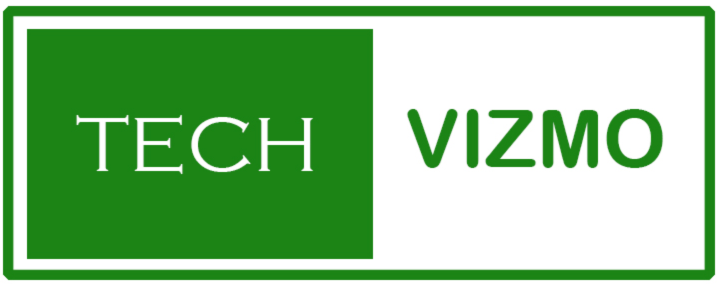




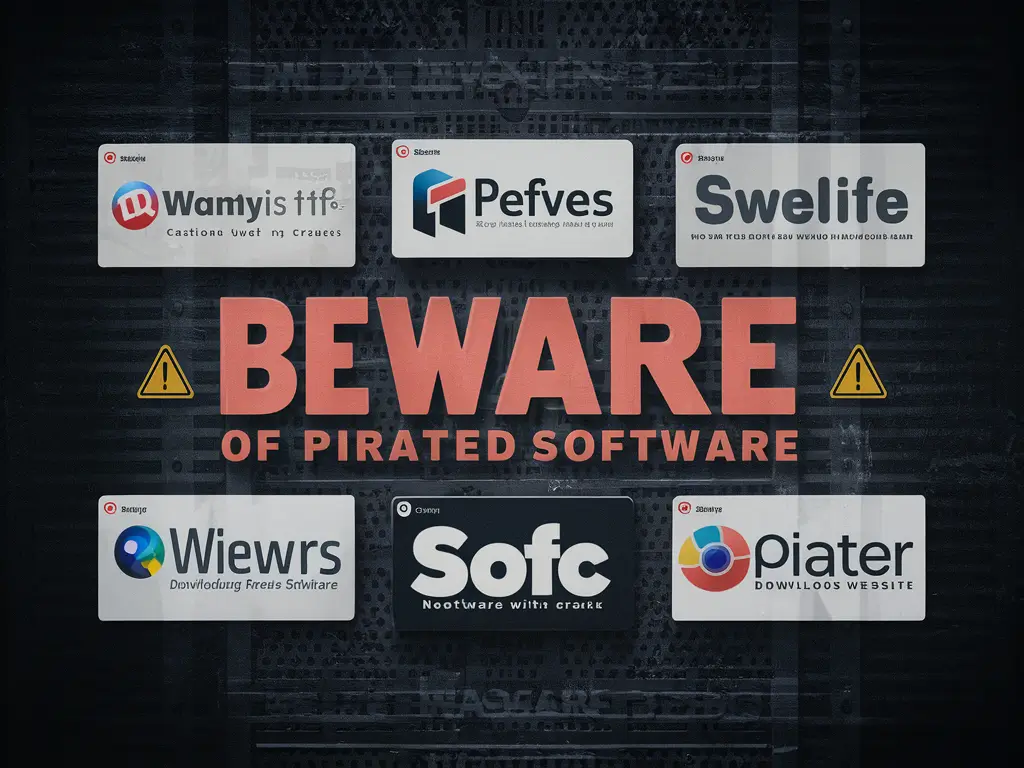
3 thoughts on “Is Your Internet Chocks? 10 Tips to Fix it!”